In fact my relation with VMware and other Virtualization Softwares started long back, around 3-5 years back. In my early days of studies me and some of my friends shared amounts to subscribe for Computer Related Magazines like Digit and PC Quest. From one of them I got the information about the Virtualization Softwares and later I found a demo version of the software.
At that time I was a regular user of Virtual CD software which simulates a CD/DVD Rom. When I installed and checked the VMware software for the first time I was actually shocked to see that the whole Computer is made to a virtual One. Everything from Bios, Hard Drive, CD/DVD etc were put up from scratch. If one wants to use a virtual Operating System we should start from scratch just like purchasing and installing a physical computer. Create a new PC, and then create a Hard Disk, create required Memory, create Soundcard, Ethernet Card, create Partitions, and install Operating Systems and so on. But all these things which are created will be virtual only.
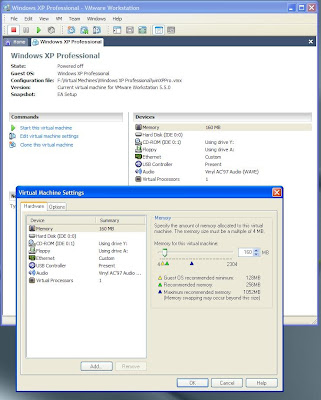
VMware® Showing it’s Settings and Hardware Configurations.
The complete Hard Disk including all its partitions and disk space allocated in Virtual OS will be a single file or Folder in our Physical Hard Disk Partition. Even it is not required to allocate actual disk space in the physical Hard Disk. Memory is taken from the original RAM. System devices like soundcard are mapped from original Host PC. Some devices like Ethernet Cards are completely virtual and it creates Virtual Device Drivers in Host Operating System for that. Even a complete Virtual BIOS is there for this virtual operating System.

VMware® Showing its Bios Configuration – Note that this Bios is completely virtual and no hardware associates with it.
When considering from the networking point of view, we can see the virtual systems just like any physical PC from the network. I remember one incident that occurred during our College days where our Lab Administrator came and asked for Laptop that is bought into College LAB without permission.
Apart from these initial enjoyments with the help of technology later I found the Virtual PCs are useful for many purposes like understanding networking and checking out demo versions because if we use our original Operating System for installing a demo or beta versions we will be messing up our Operating System itself. The greatest benefit I got with VMware is the ability of installing Server and going through many of the network management features like Domain Administration and Windows Server Management. This I cannot even think about without Virtualization software since we need multiple PCs for that. Also Advanced features like physical rollback of complete data is available with Virtual PCs. This helps us to bring back our virtual Operating Systems into an old stage completely even without a trace of old files or registry. It in fact rollbacks the whole virtual Hard Drive into an old point.

VMware® showing its booting up of Windows XP® Virtual Operating System.
Two major companies that have their virtualization products in market are VMware® (www.vmware.com) and Microsoft®. (Virtual PC 2007).


